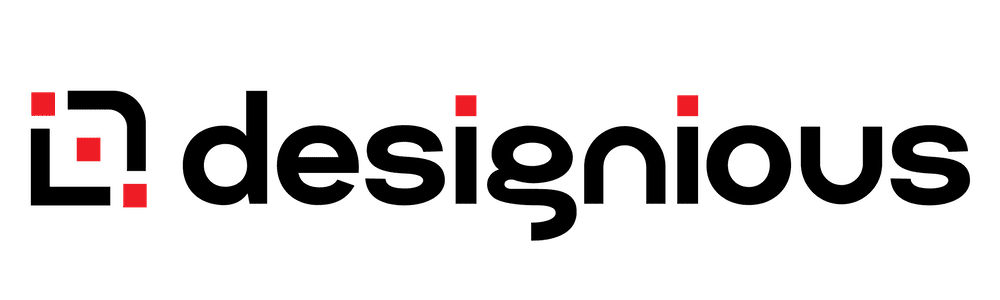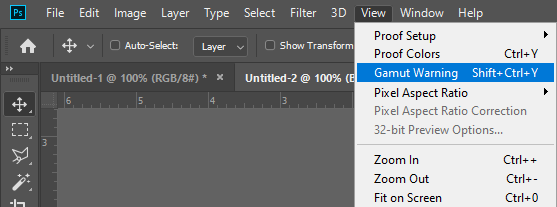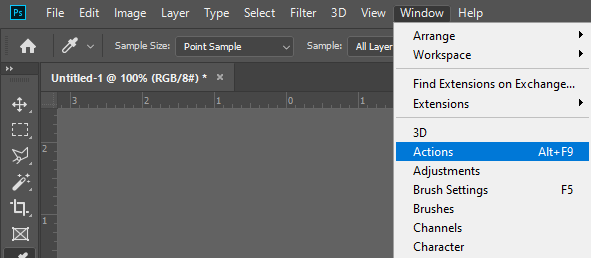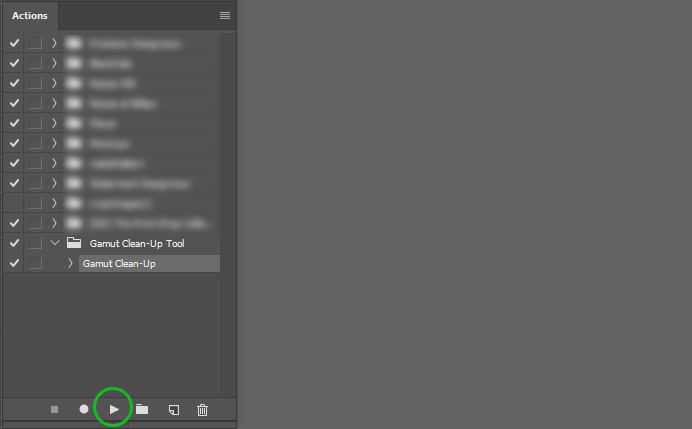No products in the cart.
Have you ever noticed when printing on an object like a poster, t-shirt, or anything else for that matter the colors on the printed object differ from the image on your screen? If you did, that means you have an out of gamut issue with the image and you have to fix it.
What is color gamut?
In color reproduction, including computer graphics and photography, the gamut, or color gamut /ˈɡæmət/, is a certain complete subset of colors. The most common usage refers to the subset of colors which can be accurately represented in a given circumstance, such as within a given color space or by a certain output device.
And how does that work with our printing issue we find out from Kornit.
Computer monitors which display RGB colors typically have larger color gamut than printing devices which use CMYK inks, especially in deep blues and blacks. This means the printed image will be less vivid than the original RGB image viewed on screen.
To fix “out of gamut” warning issue we have created a quick free Photoshop action to solve this issue. You can download the PS action here.
This tool will quickly clean up your out-of-gamut colors in all images. Simply run the action from the Actions panel and the clean-up is done.
To install it, simply double-click the .ATN file and it will automatically add it to your Actions library. To access it, go to Window -> Actions in Adobe Photoshop.
To use it please follow our tutorial.
Enable the gamut warning
How do we know if we have an out of gamut issue? To find out toggle the Gamut Warning, go to View -> Gamut Warning or press CTRL + Shift + Y.
This setting will display the warning when we are outside the CMYK color space.
What is a Photoshop Action?
An action is a set of menu commands that will run in a preset sequence.
To locate the Actions panel, go to Window -> Actions.
Run the action
To run the action, expand the folder “Gamut Clean-Up Tool” in the panel, click the “Gamut Clean-Up” action and hit the ‘Play’ button at the bottom of the panel.
Running the action will solve this issue and your print will look like what you see on the screen.