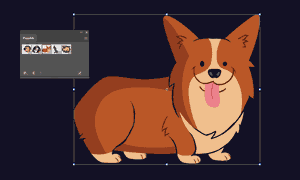In your process, I'm sure you have come across a few packs that you love to use in your designs. Be it texture packs, a decoration, an effect or a piece of clip art or just the branding parts of your company, you can store it within Adobe Illustrator's library. Here's how. For this demonstration, we'll use Puppies Vector Pack. Tools: Adobe Illustrator
STEP 1
Open the .eps file provided. After you download the .zip file, use an archiver app (such as WinRAR) to extract the vector file.

STEP 2
Open the Symbols panel. Go to Window -> Symbols to open the panel.

STEP 3
Delete the default Symbols. Click the first symbol, then shift+click on the last one and click the trash bin button.

STEP 4
Drag-drop the first vector into the panel. Grab the Selection Tool (V), select the first puppy vector and click-drag it into the Symbols panel.


STEP 5
Add the other vectors you want to store.

STEP 6
Access the panel's menu and save the library. Click the three horizontal lines icon to open the menu anc select Save Symbol Library.


STEP 7
To access them for a different document, click the Library button for the Symbols panel and you'll find them under 'User Defined'.

To use them, simply drag-drop them back onto your canvas and click 'Break Link' to break the symbol's link to the library and make it into a new object.